Stop watch
If you need a large stop watch this could be your answer. Starting and stopping the watch is done from the keyboard. See instructions for more detail. Can keep track of just one event, or multiple events by giving you a slide that you can type in the time for up to six teams or individuals.
Download this Resource
Instructions and Tutorials
Game Information
These presentation games will only function correctly on PowerPoint Version
2003 or higher for Windows. If you have an older version like Office 2000, or Office 97 you can still edit the games,
however, in order to play them you will need to download the latest PowerPoint
player below.
Step 1) Determine Your PowerPoint Version. If your version is older than 2002 then download the
player below.
Step 2) Download PowerPoint Playerr (if necessary).
Please Note: *At present these templates have not been tested using the Macintosh
operating system or Microsoft Office for Mac.
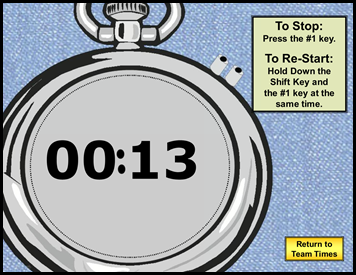
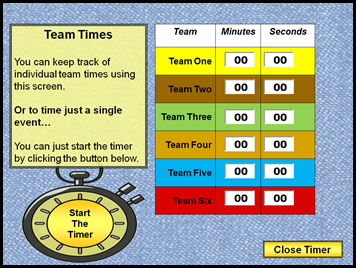
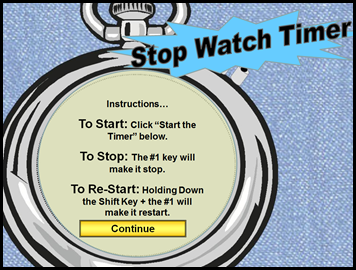
Technical Support
Unfortunately, we cannot provide direct technical support for these games at this time. If you are having trouble with one of the games there are a couple of things you can do:
1. Read the Instructions.
Each game has instructions needed for editing and playing the game located on this web site.
2. Watch the Tutorial Video. Most of the games and templates have accompanying tutorial videos that can help you see how to edit and play the games. All of these can be found on this site, or you can view them on our youtube channel at: youtube.com/uncwedgames
3. Phone a Friend.If you are still having trouble with one of the games, I suggest you find a good PowerPoint or Excel user that you know and ask them to help you.
4. Search the Web. There are lots of good tutorials available on the web for Microsoft Office. For example, just do a Google search for PowerPoint tutorial. It is amazing what you will find.
5. Try another computer. Often times when you simply go to another computer and try to download or use the games you will find that the problem is not there.
