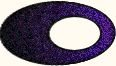
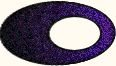 |
Editing Formulas |
|
A formula is moved to a new place by dragging it with the mouse. Click somewhere in the formula and drag to a new position. Note: Occasionally a formula will leave "tracks" as it is dragged. This is the result of part of the formula being drawn and not erased. When you release the mouse button the tracks disappear.
Formulas often contain blocks of text. For example, the formula below contains the text blocks "sin", "1.57", and "0.999999682931835"
To change a text block, first select the block by clicking on it, and using the arrow keys, if necessary, until just the block appears in the selection box. (See Navigating in a Formula for detailed information about selecting a part of a formula.) Once the text block is selected, the position of the blinking cursor is changed with the right and left arrow keys. Text may be inserted at the location of the cursor, or deleted with the Backspace or Delete key. In the applet above, try selecting the text block "sin". Move the cursor to the right of the n, backspace three times to delete the three characters, and type c o s. Now reevaluate the formula by typing <ctrl> z. This will produce the value of the cosine function at 1.57, which is approximately 0.000796326710733. Note: If you type the Backspace or Delete key when the cursor is at the extreme left in a text block, then the block is deleted from the formula.
Any of the arithmetic operations +, -, *, / can be changed to another in the set. To change an operation, select the operation and type Backspace. The operation symbol changes to a question mark. Now type one of +, -, *, / to change to that operation. Try changing the subtraction in the applet below to division. Note that when the subtraction is selected, the box will contain all of 5 - 7.
A space can in most cases be used in place of a multiplication *. Because the space is significant in calculations, you may not use two spaces together. The Enter key is used to continue the current formula on the next line. This is only useful when the formula is simply text. The newline node cannot be evaluated by the math engine.
Deleting part of a formula
Cut, Copy and Paste: These options appear in the popup menu and in the edit button menu. They work like the standard commands with the same names. Note: An applet is not allowed to interact with your computer's clipboard, so the applet's Cut, Copy and Paste commands only work in the applet. You cannot copy a formula and paste it into another application. Example: In the applet below, select a portion of the formula, say the 4+5/7, right click to see the popup menu and select Copy. Now start a new formula by clicking the mouse in an open area and type 3 / This starts a fraction, but the denominator is an empty box. Now right click and select Paste. The copied formula becomes the denominator.
These options appear in the popup menu in the Full form of the applet. Print: This opens a text box in the applet and prints a string form of the selected node. It can be useful for displaying very large numbers. Example: Evaluate 210000 in the applet below by clicking the mouse to start a formula and typing 2 ^ 10000 <ctrl> z The result is too large to fit in the applet. With the answer selected (contained in a box), right click to see the popup menu and select Print. The number will be shown in a text box that has a scrollbar. Note: You can highlight the number in the text box by dragging the mouse and copy it into the computers clipboard (<ctrl> c) and then paste it into other applications.
Read: If the text box is open, starting a new formula and selecting Read from the popup menu will interpret the string in the text box and produce the corresponding formula. This feature is used by the developers while debugging the applet.
The font properties, point size, name, and style (plain, bold, italic) may be set by selecting Font from the popup menu.
The Settings button in the Full form of the applet shows a menu that allows you to change several font characteristics. Default Font: Set the font properties for new formulas. Changing the default font does not alter the font of existing formulas. Shift Sizes: Increase or Decrease the font size for all existing formulas. Minimum Font Size: The applet automatically decreases the font size for objects such as superscripts, numerators and denominators, but it will not make the size less than the minimum font size. The default value is 10. Super Font Factor: Superscripts and subscripts decrease in size by a factor that is initially set to 0.5. For example, if the point size for a formula is 24, then a superscript will have point size 12. If you set the super font factor to a number larger than 1, then superscripts will be larger than the base. |